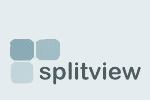On a Citrix XenApp/Terminal Server installation, how can we run SplitView for specific users rather than globally running it on every logon?
By default, SplitView is auto-started for all users as the installer creates the following registry key:
HKEY_LOCAL_MACHINE/Software/Microsoft/Windows/CurrentVersion/Run/SplitView
For it to be started for only specific users, that registry key should be removed and a similar key entered in that user's profile:
HKEY_CURRENT_USER/Software/Microsoft/Windows/CurrentVersion/Run/SplitView
Additionally, on Citrix XenApp and Microsoft Terminal Server installs, the SplitView installer creates registry keys to automatically start SplitView for Terminal Server users by employing logon scripts. This causes SplitView to be auto-started with each Citrix session enabling the use of multiple monitors with published applications.
SplitView adds a logon script called SplitView.cmd to the %systemRoot%\System32 folder and adds the name of this script to the HKEY_LOCAL_MACHINE\Software\Microsoft\Windows NT\CurrentVersion\Winlogon\Appsetup registry key.
To disable SplitView from starting for all users, remove SplitView.cmd entry from the Appsetup key and delete the %systemRoot%\System32\SplitView.cmd file.
If you are using Published applications with Citrix, you will also need to publish batch files that first start SplitView and then the target application.
For example, if you are publishing Notepad.exe, you need to create a batch file (say StartNotepad.bat) with the following contents and publish it:
start /D "c:\Program Files\SplitView 2008\" splitscr.exe
start /D "c:\Windows\" Notepad.exe
Users with dual monitors need to use these published batch files to launch the application. This will first start SplitView in their session, and then the target application will be usable with multi-monitors.
- Login to post comments