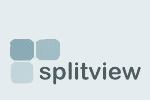How can I automate license registration with SplitView?
SplitView can be registered from the command line, using a syntax like:
SplitScr.exe register <Name>, <Key>
You can also suppress the "success" message-box by using QUIETREGISTER instead of REGISTER, but if you don't supply a valid name and key on the command line, the other dialogs will still be shown.)
By wrapping this command in a script, you should be able to easily register it in an automated fashion.
Alternatively, you can create an INI file called SplitScr.ini and place it in the same folder as SplitScr.exe. The INI file should have a [License] section containing the name and key, as shown below:
[LICENSE]
Key=<Name>, <Key>
If this entry is in the INI file, SplitView will try to silently enter the name and key you specify here when the program starts up. If it is successful, this line is removed from the INI file; if not, it is ignored. Note that the portion cannot contain spaces or any punctuation (other than the dashes that are part of a key to begin with). The comma between the name and key is optional, you can use a space instead if you wish.
- Login to post comments